Debugging
Matlab code is very flexible, particularly with respect to its dynamic typing, however, this can also lead to enormous headaches when it comes time to debug a crashing program. You may have overwritten or misspelled an important variable without knowing it, or inadvertently expanded the size of your matrix, and Matlab will happily continue executing without warning until your program grinds to a halt. Trying to discover the original problem that started dozens of lines before or in another function is not always easy. Fortunately, Matlab has several tools that can help, which we discuss below. More information can be found online here.
Contents
M-lint Warnings & Errors inside the editor
Matlab automatically checks for certain problems and suggests fixes as you edit your m-files. The problem code is underlined in red much like word processors underline misspelled words. It is worthwhile paying attention to these as they can often point out problems before you run your code and frequently suggest ways to speed up execution. The suggestions appear when you hover your mouse over the underlined text, and you can quickly find these spots by looking for the red markers to the right of the document. The warnings and errors M-lint warns you about can be set under File->Preferences->M-lint.
In newer versions of Matlab, you can generate a full M-lint html report by going to Tools->Save and Show M-lint Report. You can also bring up a file dependency report or compare two versions of a file from the Tools drop down menu.
Keyboard command
The keyboard() function can be used to stop execution of a program at any given place, temporarily relinquishing control back to you at the command window. Simply add the line keyboard anywhere in your file to stop at that point. You can print or modify variables, run scripts, etc. To return execution, type return.
When you are in debug or keyboard mode, the command window prompt will look slightly different: it will have a k in front.
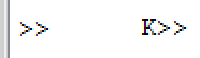
Turning on the debugger
If your program is crashing or displaying cryptic warnings, it is very useful to have it automatically halt execution right at the point where it ran into trouble. Type dbstop if error and dbstop if warning. Or you can use the GUI: Select Debug --> Stop if Errors/Warnings to turn this on.
Break Points
Break points can be set at any line in the document that executes code by pressing just right of the line number. A small circle will appear and will turn red when the file is saved.
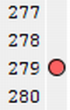
These can be temporarily disabled by right clicking on them and selecting disable. To clear them all, type dbclear all or press the equivalent tool bar button.
You can set a condition on the breakpoints so that it is only triggered if a variable takes on a certain value, by right clicking on the variable and selecting 'Set/Modify Condition'.
Once your code has stopped at a breakpoint, you can step one line at a time, continue on until the next break point, or exit debug mode completely using the tool bar buttons at the top of the editor.
The step in and step out buttons, shown on the right of the editor toolbar below, let you enter into, or leave a function called at the current line.

There are function equivalents to these commands if you prefer, namely dbstep, dbstep nlines, dbstep in, dbstep out, dbcont, and dbquit. The dbstop() function can be used to set breakpoints and the dbstatus() function displays all of the breakpoints currently set. You can save these into a variable as in s = dbstatus(), clear the breakpoints and then reset them at a later point with dbstop(s).
Variable Stacks
Once execution has stopped because of a break point or keyboard() command, you can inspect the current values of the variables by just typing their name, as usual. Or you can open a GUI by typing workspace. Typically functions call other functions, and the variables get pushed on the stack. To change stackframes (step into other the scope of other functions), use dbup or dbdown, or click the stack button on the GUI. You can also execute commands at the command prompt while execution has stopped, and assign new values to existing variables.